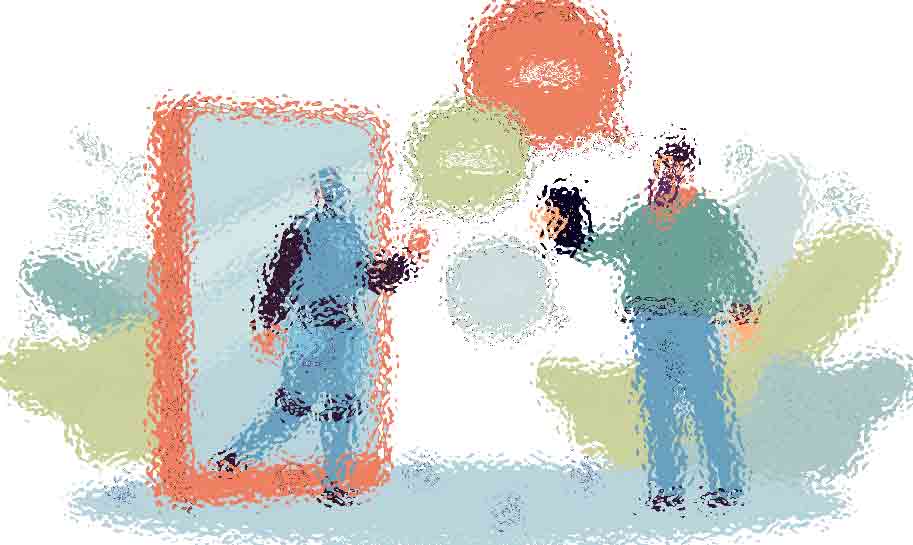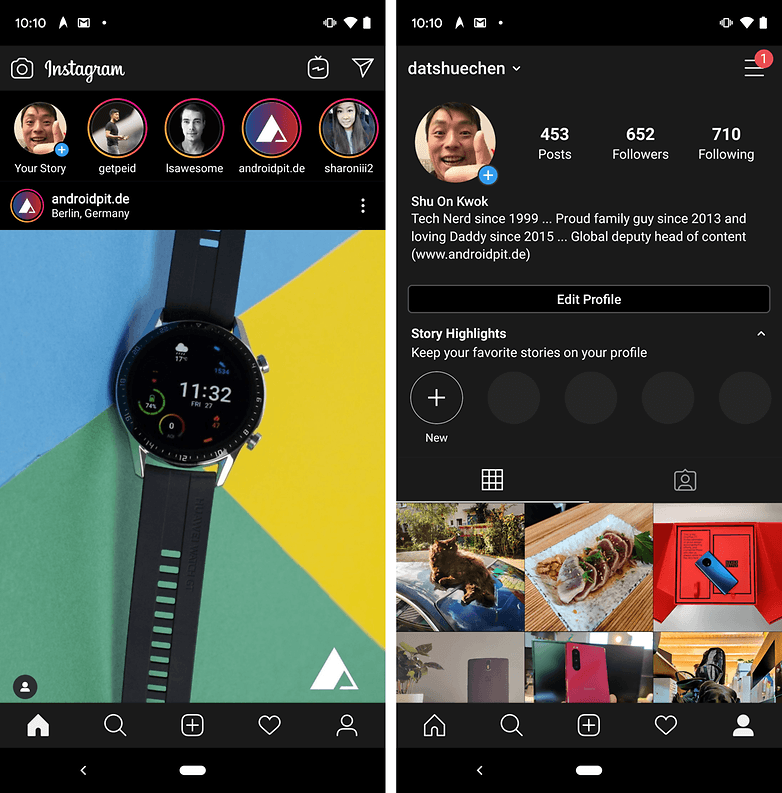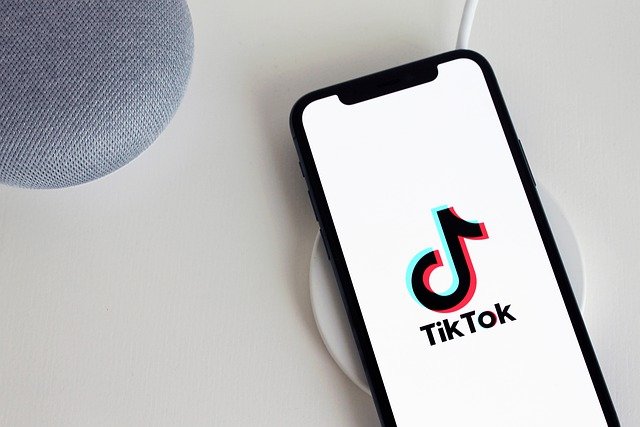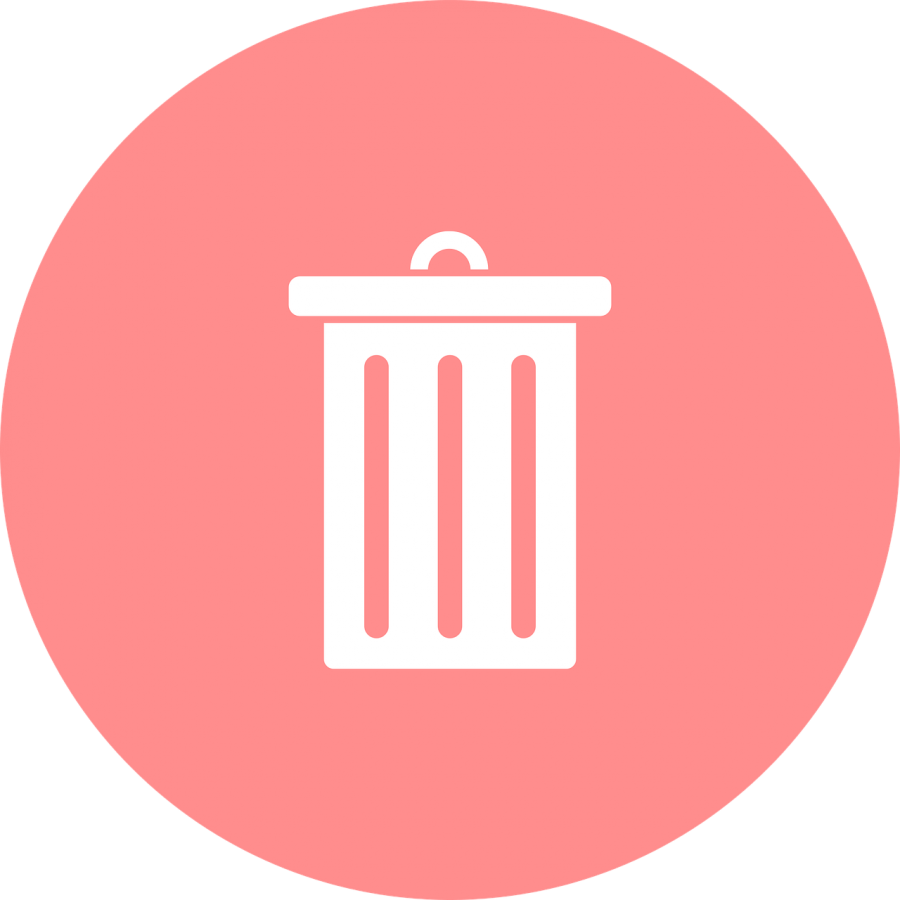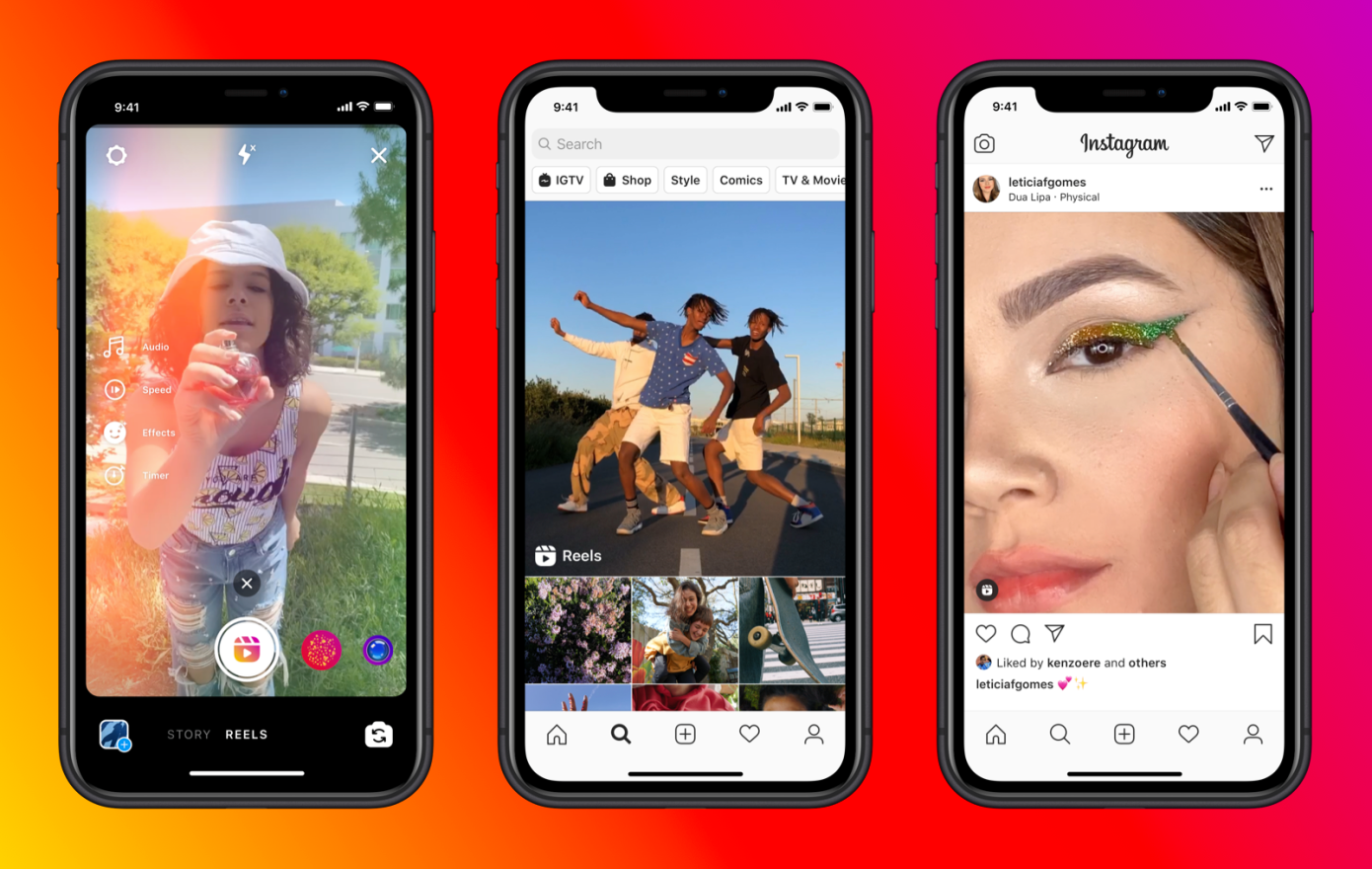Turning on Dark Mode on Instagram is pretty simple. It also looks great and can be easier on the eyes since it provides and alternative dark color scheme. If you use Instagram a lot, this tip might be right for you considering that it helps improve your phone’s battery. This is because the white pixels typically use more power than the black ones.
How do I turn on Dark Mode on Instagram?
In order to turn on Dark Mode you must first go to your Android or iOS settings and make sure your device is using Android10 or iOS 13. You must also make sure your Instagram app is up to date.
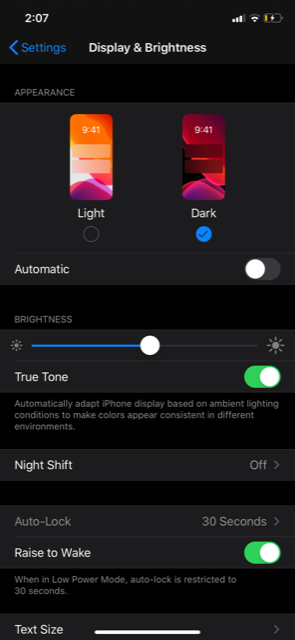
Dark Mode for iPhone:
Step 1: Go to the Settings app on your iPhone
Step 2: Scroll down until you see Display and Brightness and tap on it.
Step 3: Located under “Appearance” you will notice the options Light and dark. Tap on Dark.
Step 4: Launch Instagram.
Reminder: When you turn on Dark Mode in your iPhone settings, changes will be made to other apps not including Instagram.
Dark Mode fort Android:
Step 1: Go to your profile located in the bottom right hand corner.
Step 2: Tap on the top right.
Step 3: Tap on settings and then tap on Theme.
Step 4: Tap on Dark.
Note: This will activate Dark mode only in the Instagram app.